installing Android: how to do it ?
Let's be up front, this is third-party alpha software that replaces the boot-loader and installs Android. Things can go wrong and if they do it's all your own fault. We strongly suggest you back up.Select Launcher > Settings > Backup to secure at least your settings. We'll outline later uninstall and emergency recovery options that could save a seemingly bricked device.
First, make sure your HP TouchPad has at least 2GB of space free. It's usually not an issue.
Next, you'll need your USB data cable to hand and download the required files from the RootzWiki page. Four files are essential: ACMEInstaller ZIP, CM7.1.0-tenderloin-a3-fullofbugs-signed ZIP, Clockwork Recovery ZIP and the Moboot ZIP.
If you don't have Java installed grab that as well from http://java.com and run the JAR file you just downloaded. This installs the driver required to access the HP TouchPad in its recovery mode to inject the new boot-loader.
In to this copy the three unextracted ZIP files: moboot, update-cwm, and updatecm-7.1. These represent the Moboot, ClockWork Recovery and CyanogenMod Android files.
Connect the HP TouchPad to the PC and it should be detected as new hardware via the Novacom driver. If the TouchPad isn't recognised you need to get the Novacom driver installed. Try a reboot if you haven't already.
To start the Android install, type the following line into the command prompt. If Novacom cannot be found, locate the Program Files > Palm > SDK folder and copy it to the desktop: novacom boot mem:// < ACMEInstaller
Play to your heart's content but a big omission is the Android Market, but we can fix that and it's an excellent introduction to the ClockworkMod Recovery Mode.
Eject and reboot the TouchPad, at the new Moboot boot-loader use the Volume Button to select Boot ClockworkMod and press the Home button to start.
Select 'Choose zip from sdcard', select the gapps ZIP file you saved to the root. Confirm the warning, select 'Reboot system now' and let it reboot into Android. Now you have full Market access.
The ClockworkMod Recovery provides a number of recovery and restore features that can help reset and fix problems. Access it from the Moboot boot-loader using the [Volume Button] and [Home] button to select.
Options that can fix locking and freeze issues include: Wipe Cache Partition, Advanced > Wipe Dalvik Cache and Wipe User Data. The last one will reset Android to factory defaults.
Within ClockworkMod Recovery you're also able to reset CyanogenMod Android by effectively getting it to reinstall Android on top of itself.
Boot into WebOS, mount it as a drive and copy the CM7 fullofbugs ZIP file to the root. Eject and reboot the TouchPad and start ClockworkMod Recovery. Choose the 'Install zip' from sdcard option and select the Zip from the root.
If you decide Android's not for you the good news is that an uninstaller is available. We can see this being automated in the future but even in the alpha stage it's nothing you've not already done.
Download and extract the Uninstaller Zip file from the RootzWiki TouchPad website. Open a command prompt, change the directory to the Desktop and type: novacom boot mem:// < ACMEUninstaller.
The above step takes a few minutes for anything to happen but will restore your device to its pre-Android state, recovering partition space.
There is one last recovery option with WebOS Doctor found here. You'll need your HP WebOS account details, at least five per cent charge and Java installed. The entire reset process shouldn't take more than half an hour.
You have read this article older
with the title installing Android: how to do it ?. You can bookmark this page URL https://angryblackmf.blogspot.com/2012/02/installing-android-how-to-do-it.html. Thanks!
Subscribe to:
Post Comments (Atom)

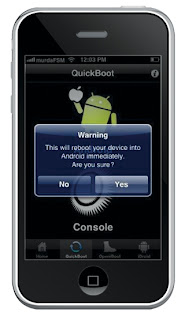













No comment for "installing Android: how to do it ?"
Post a Comment