Video Tutorial (Scroll down for Text only How-to):
Windows 8 has got some radical new changes and obviously has some new annoyances too. We are here to fix those. If for some reason you don't want to access charms bar to shut down your PC running Windows 8, here's how to make a Shutdown shortcut in the new, revamped Windows 8 start screen.
First of all, you need to right click on the desktop. Next click on 'new' in the right-click menu. Then select to make a new shortcut.
The location of the shortcut is
Shutdown.exe —s —a 00
Name the desktop shortcut Shutdown and click Finish. Finally, right-click on that shortcut and choose Properties then Change Icon and from the menu that pops up you will pin the shortcut to your start menu. The video above shows you how to complete each step.
Windows 8 has got some radical new changes and obviously has some new annoyances too. We are here to fix those. If for some reason you don't want to access charms bar to shut down your PC running Windows 8, here's how to make a Shutdown shortcut in the new, revamped Windows 8 start screen.
First of all, you need to right click on the desktop. Next click on 'new' in the right-click menu. Then select to make a new shortcut.
The location of the shortcut is
Shutdown.exe —s —a 00
Name the desktop shortcut Shutdown and click Finish. Finally, right-click on that shortcut and choose Properties then Change Icon and from the menu that pops up you will pin the shortcut to your start menu. The video above shows you how to complete each step.
You have read this article How to's /
Windows
with the title How To Add Shutdown Button To The Windows 8 Start Screen. You can bookmark this page URL http://angryblackmf.blogspot.com/2012/10/how-to-add-shutdown-button-to-windows-8.html. Thanks!

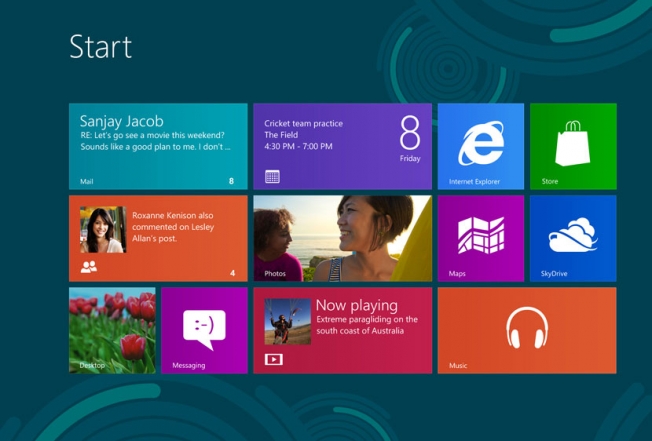




No comment for "How To Add Shutdown Button To The Windows 8 Start Screen"
Post a Comment